How to Create Purchase Request for Quotation?

Step 1
-
Select on "Purchases" on menu.
-
Then continue select "Request for Quotation" on the submenu .
-
Click
to start create purchase request for quotation.

Step 2
- Select "Supplier" from the list,
then select
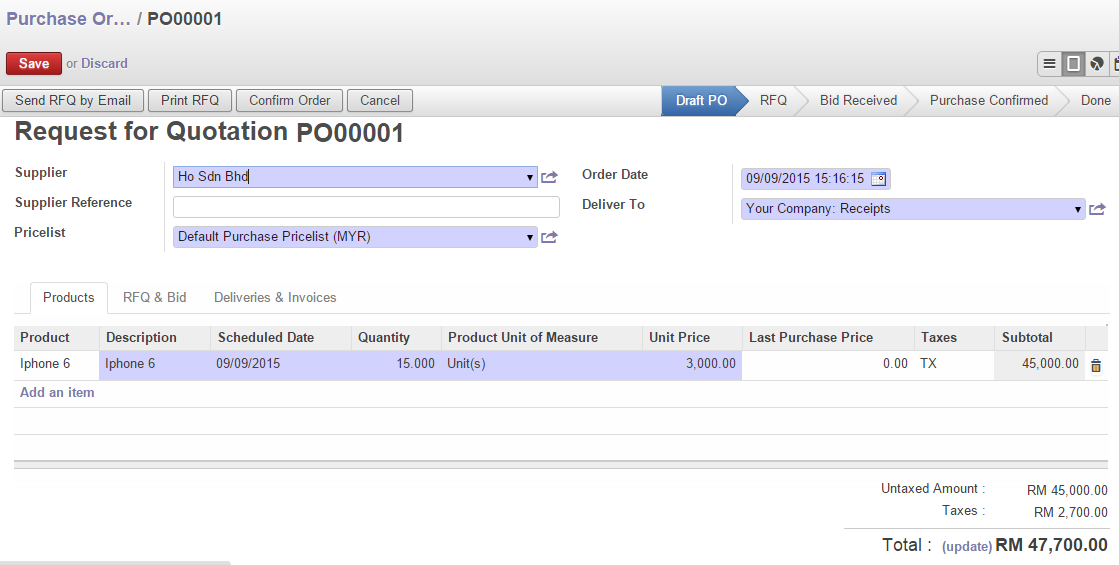
Step 3
-
Click on
to create product line Items
-
Choose "Product" and update "Quantity".
-
Unit Price/Taxes can be pre-defined so refer to "OnnetERP-Create Product" Tutorial.

Step 4
-
Refer to Support Team if you need to set Incoterm.
-
Otherwise, skip this step.

Step 5
-
This is an optional field (pre-defined):
-
Expected Date - This is expected delivery date
-
Destination - This is location the stock would send to (default = WH/Stock)
-
Invoicing control - 3 options to selects:
-
Based on Purchase Order lines > Its allow to match multi PO order lines and create Invoices.
-
Based on Generated Draft Invoices > It will automatically create “Drafts Invoices”.
-
Based on Incoming Shipments > Its only allow based on incoming shipment (once transfer) and then create Invoices.
-
**you can refer to Invoicing Control Menu on right.
-
-
-
Payment Term - Select your payment term.
-
Click
once you finished your edit.

Step 6
-
Click
and select "Request for Quotation" .

Step 7
-
Request Of Quotation printed out.
