How to Create Sales Orders to Delivery Order?

Step 1
-
Click on "Sales" menu.
-
Then continue select "Sales Order".
-
Click
to create new sales order.
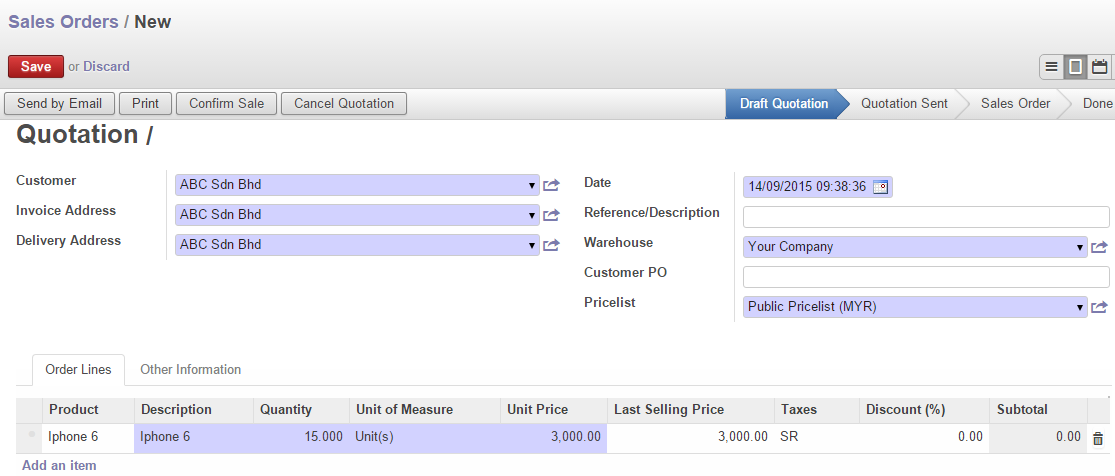
Step 2
-
Select your customer name or customer company on "Customer".
-
Select
to add new product or created product.
-
Fill in "Quantity" and "Unit Price"(if you want to change the price) of product
-
Select
at the bottom.
-
Remember click on
.
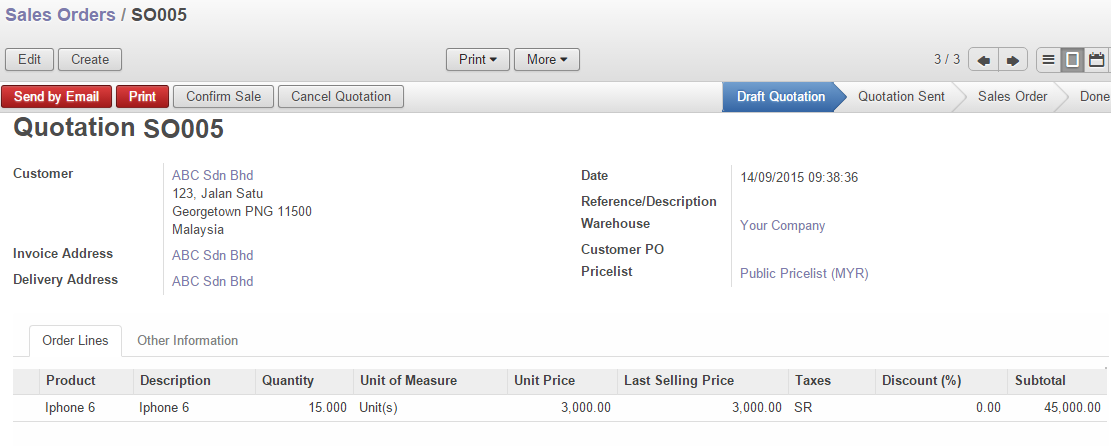
Step 3
-
Select
. * Once your sales is confirm and sales order is done.
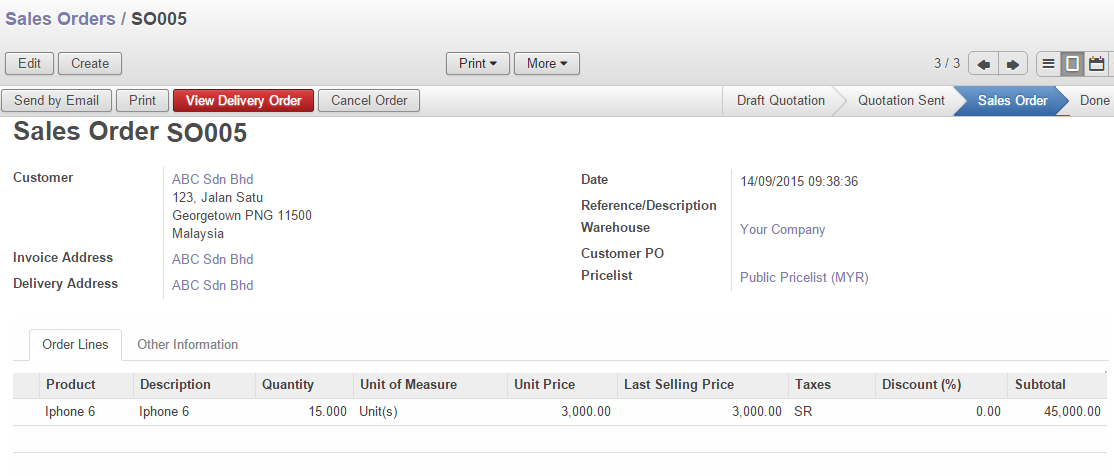
Step 4
-
This is move to Delivery Order flow
-
Select
. *DO is already created in background
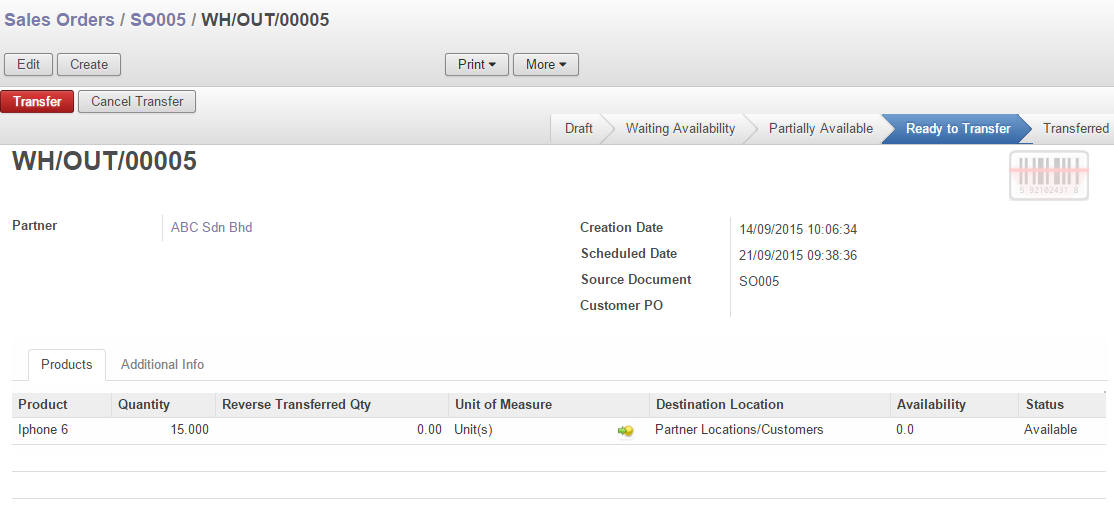
Step 6
-
If product is available then it will appear “Available” otherwise will be show “waiting Availability”
-
Then Click on "Transfer" or Force Availability (*if product not available but you still want to push through this DO.

Step 7
-
Click
. * This step is is to transfer from company Warehouse to Customers end.
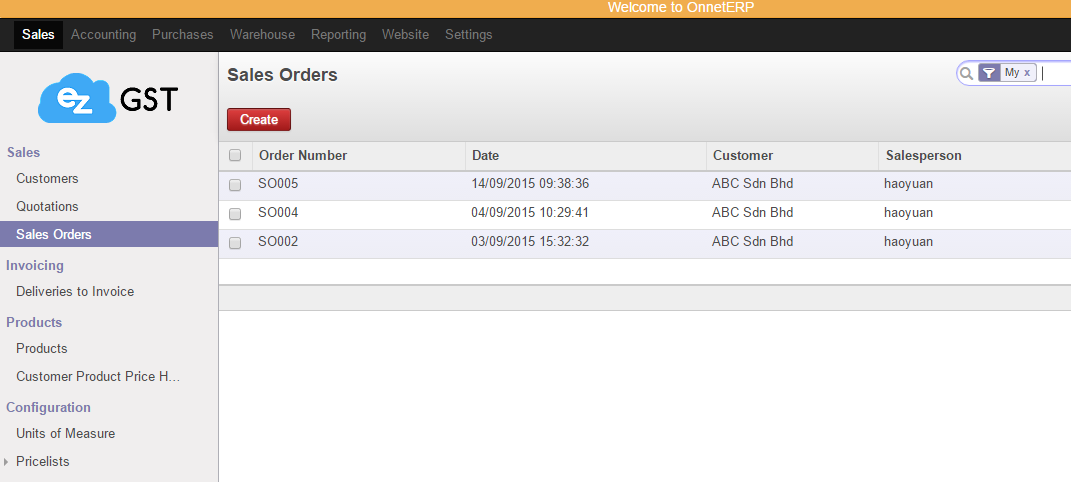
Step 8
-
This step is to Create Invoices.
-
you can refer to back to original Sales Order or DO that just created.
-
Click
to create Invoice.
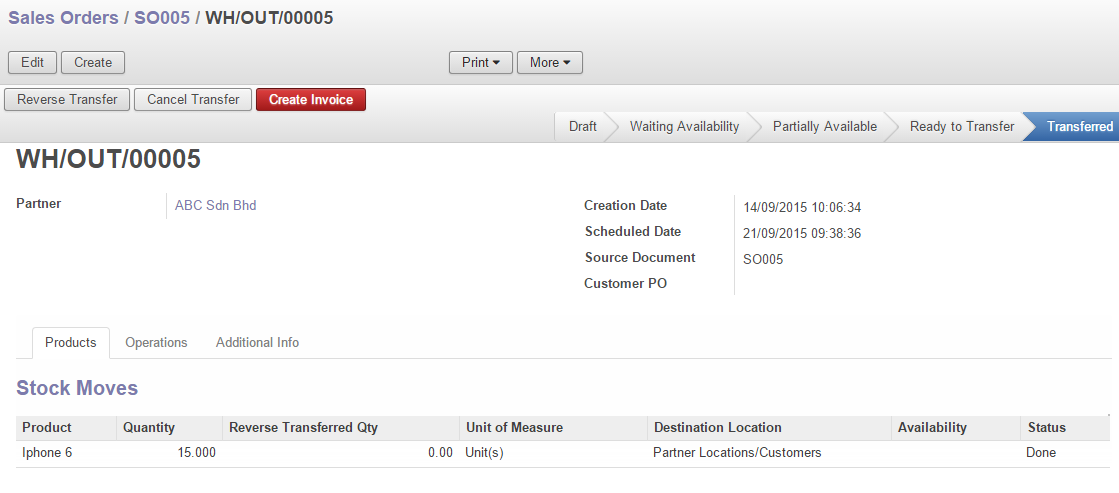
Step 9
-
Click
to create invoice.
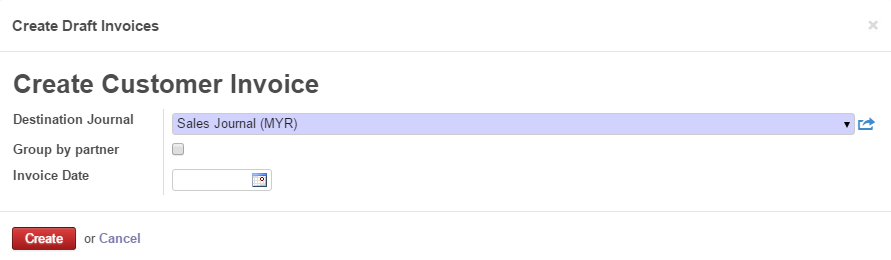
Step 10
-
Click on
and "Validate" once it is confirm.
-
Invoice is DONE .

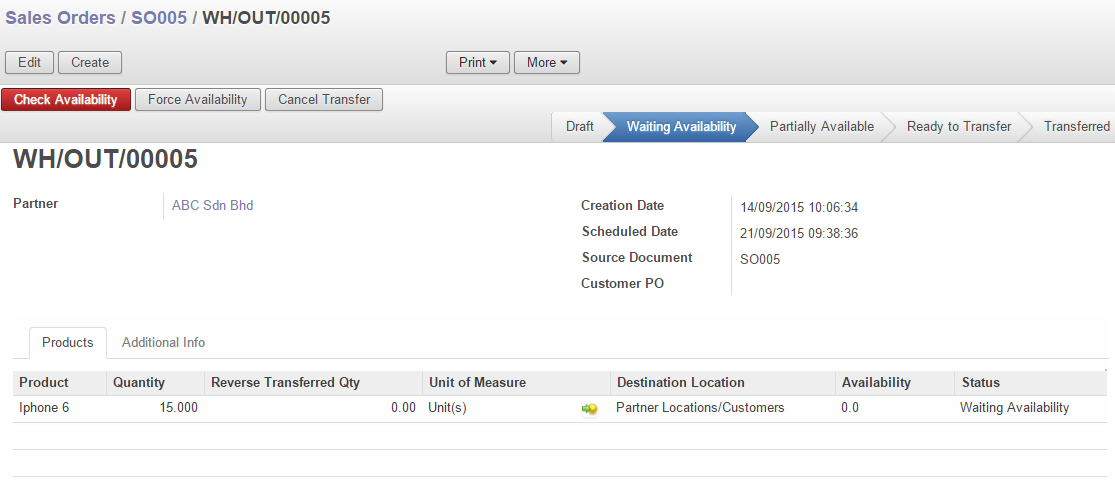
 to continue. This is to perform product availability check.
to continue. This is to perform product availability check.